12.6 Manage Assessment Group
This menu will allow you to create class
without any timetable. To understand this, follow the instructions below:
12.6.1���� Click Timetable>Manage Assessment Group on the main
menu as in figure below. You will go to the page as in figure 12.6b.

Figure 12.6a
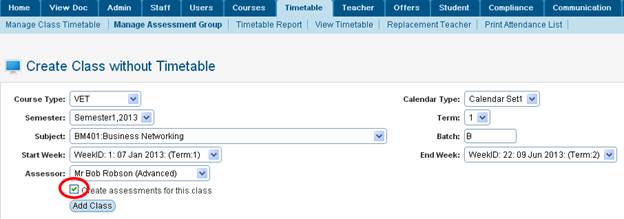
Figure 12.6b
12.6.2��� Enter all the relevant information for the class
as in figure 12.6b.
12.6.3��� Once
done, finally click  to
save the class settings. Recently created class will appear as shown in figure
12.6c. to
save the class settings. Recently created class will appear as shown in figure
12.6c.
Note: Please observe that there is no timetable
for the class.
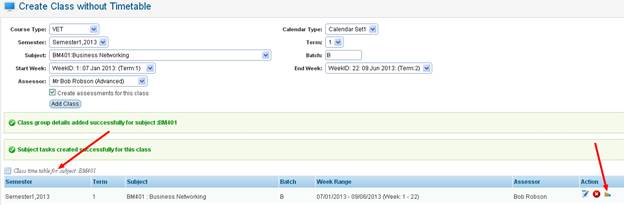
Figure 12.6c
12.6.4��� Once
class is created, click  icon
in figure 12.6c to manage assessment for the class. A new window will pop on
the screen as in figure 12.6d. icon
in figure 12.6c to manage assessment for the class. A new window will pop on
the screen as in figure 12.6d.
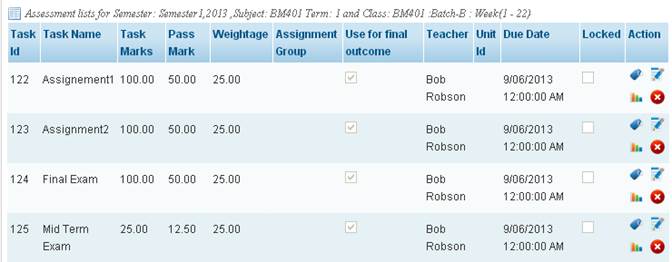 � �
Figure 12.6d
12.6.5��� You
can now manage the assessment list in figure 12.6d by clicking the relevant
buttons at the right handside in figure 12.6d.
| 








