15.8 Traineeship Visits
From this menu you will be able to track
the entire students visit by teachers during the course of their inspection. To
do this, follow the instructions below:
15.8.1��� Hover your mouse over Compliance main menu and
click Traineeship visits as shown in figure 15.8a. You will go to
Student Visit list by Trainer page as shown in figure 15.8b.
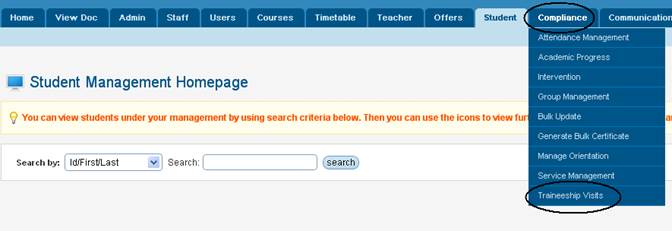
Figure 15.8a
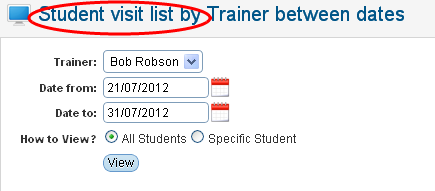
Figure 15.8b
15.8.2��� Select the trainer (teacher), Date boundaries
and How to View (by all students or by specific students) in figure
15.8b.
15.8.3��� Finally click . If there are any trainers
visits entered between the dates you have entered in figure 15.8b, the visits
will be displayed as shown in figure 15.8c. . If there are any trainers
visits entered between the dates you have entered in figure 15.8b, the visits
will be displayed as shown in figure 15.8c.
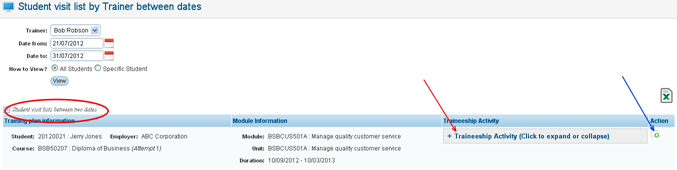
Figure 15.8c
15.8.4��� You can also view the traineeship activity by
clicking the link as shown by red arrow in figure 15.8c. The details of the
traineeship activity will expand as shown in figure 15.8d.
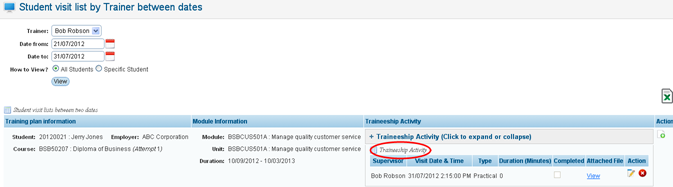
Figure 15.8d
Note: You can edit/delete the traineeship activities by clicking  icons in figure 15.8d. icons in figure 15.8d.
15.8.5��� You
can also add a new Traineeship Activity by clicking  icon as shown by blue arrow in figure 15.8c. A
pop up box appears as shown in figure 15.8e. icon as shown by blue arrow in figure 15.8c. A
pop up box appears as shown in figure 15.8e.
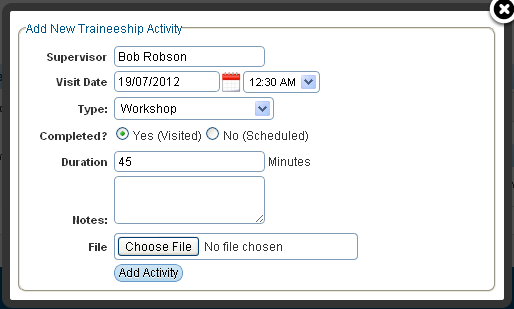
Figure 15.8e
15.8.6��� Enter all relevant traineeship activity as shown in figure
15.8e and click . A new activity will be added
as shown in figure 15.8f. . A new activity will be added
as shown in figure 15.8f.
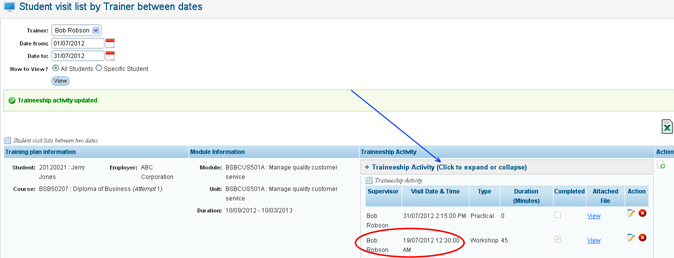
Figure 15.8f
Tips: To view the new traineeship activity click  link as shown by blue arrow in
figure 15.8f. link as shown by blue arrow in
figure 15.8f.
| 








