6.1 Manage Student
Account (Reset/Lock/Delete)
6.1.1����� Once
you have logged in to RTOmanager, click Users>Manage User Account as
shown in figure 6.1a. By default, list of all user names appears as shown in
figure below.
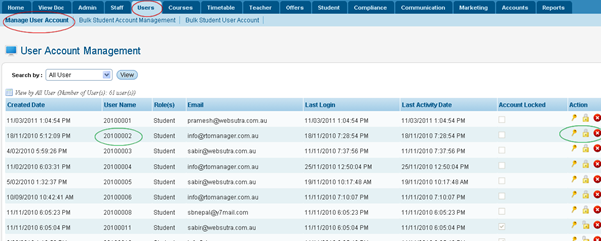
Figure 6.1a

To view the user�s list as per certain criteria, select Search
By criteria from the drop down menu as shown in figure 6.1a and click . .
6.1.2����� Find
the user name whose password you want to reset. Example: 20100002 as marked
by green circle in figure 6.1a.
6.1.3����� To reset password Click  icon in figure 6a. A pop up box appears as shown in figure 6.1b icon in figure 6a. A pop up box appears as shown in figure 6.1b
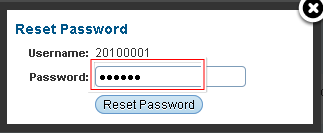
Figure 6.1b
6.1.4
Enter the new password to reset as shown within
red boxed area in figure 6.1b.
6.1.5
Click 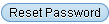 . A confirmation message in green will confirm that the password has
been reset succesfully as shown in figure 6.1c . A confirmation message in green will confirm that the password has
been reset succesfully as shown in figure 6.1c
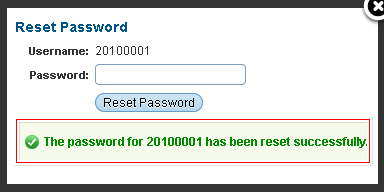
Figure 6.1c

Similarly to lock the user, click  �and to delete the user click �and to delete the user click  icons in figure 6.1a and follow the prompts on the screen. icons in figure 6.1a and follow the prompts on the screen.
| 








