From this menu, you can create more than
one user at a time. This will be useful for you to save time and resources. To
do this, follow the instruction below:
6.2.1 Once you have logged in to RTOmanager, click Users>Bulk
Student User Account as shown in figure 6.2a.
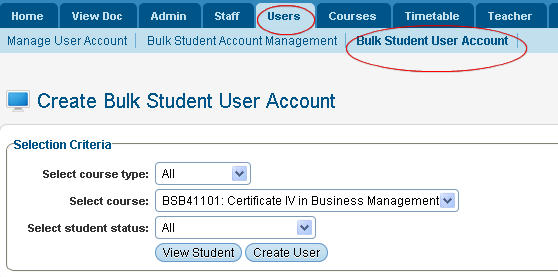
Figure 6.2a
6.2.2 Select your required criteria from the drip down menu in
figure 6.2a and click . Figure 6.2a should now appear as shown in figure 6.2b. . Figure 6.2a should now appear as shown in figure 6.2b.
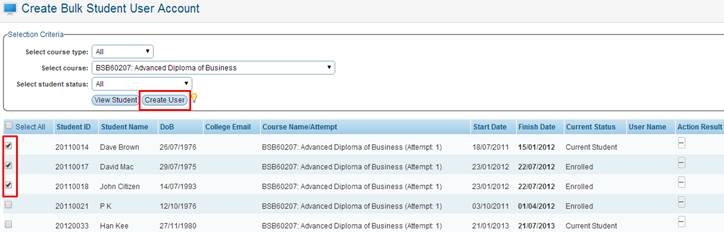
Figure 6.2b
6.2.3 Select the students (whose user account you want to create)
from the list by ticking the check box as shown in 6.2b and click . User account for all the selected students will be created as
shown in red circle in figure 6.2c. . User account for all the selected students will be created as
shown in red circle in figure 6.2c.
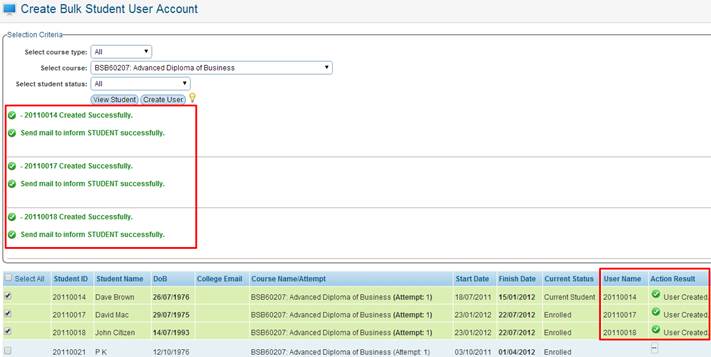
Figure 6.2c

Please also note that messages in green
will also be displayed saying user created successfully
and Sent mail to inform student successfully.
| 








