8.4 Offer Mailing List
From this menu you can you can send bulk emails to offered
students who are still in the process of their application.
8.4.1����� Once logged into RTOmanager, Go to Offers�Offer Mailing List. By default you will
arrive on the �Offers Manage� page as seen below in figure 8.4a
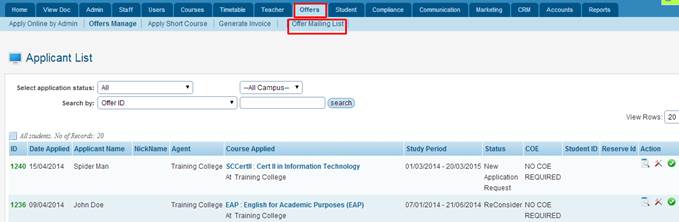
Figure 8.4a
8.4.2����� Now simply click on the �Offer Mailing List�
sub menu as shown above in figure 8.4a. You will now see the following page as
shown below in figure 8.4b
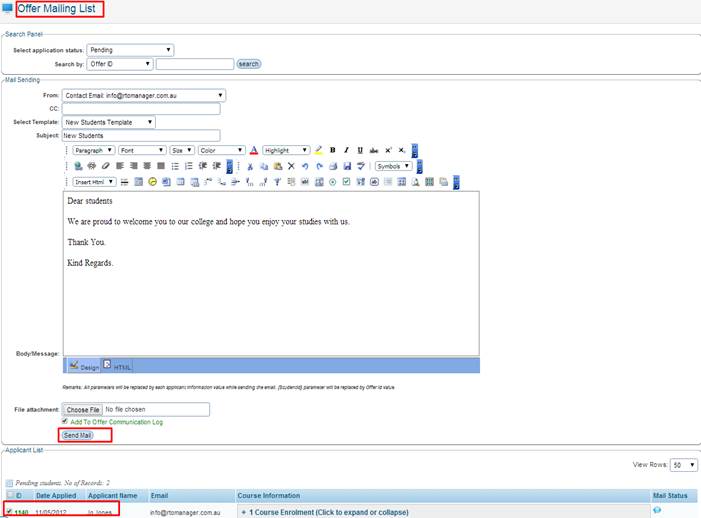
Figure 8.4b
8.4.3����� Under the �Search Panel� you can search
for: Pending, Approved, UnApproved applicants. Once you search using the
�Search Panel� you will see offer applicants under the �Application
List� as seen above in figure 8.4 e.g: there is only one student
that we searched as �Pending�.
8.4.4����� Now simply Enter/Select all the relevant
information such as the subject of the email, enter the content of the email or
simply select a email template if any are setup.
8.4.5����� You can also Attach files by simply clicking on
the �Choose File� option. You can add this email to the Applicants
Comunication Log for record keeping.
8.4.6����� Now select the Applicants by ticking the checkbox
as shown above in figure 8.4b e.g: Jo Jones. Now simply click on  . Once email is sent you
will receive a green message �Send mail notice successful�. You will
also see a green tick under �Mail Notice� which indicates the email is
sent correctly to the recipient. . Once email is sent you
will receive a green message �Send mail notice successful�. You will
also see a green tick under �Mail Notice� which indicates the email is
sent correctly to the recipient.
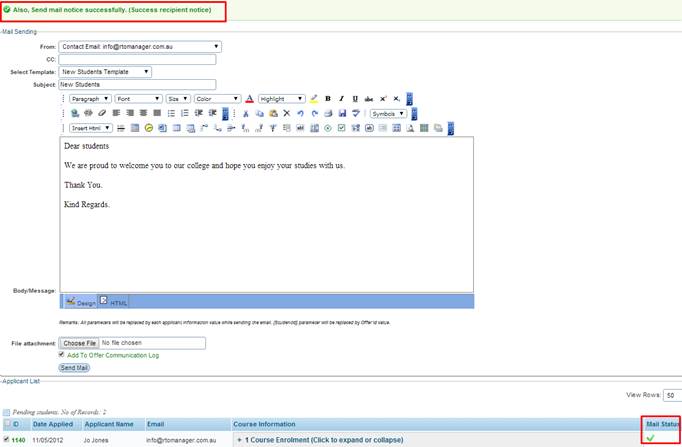
Figure 8.4c
| 








