4.10.3 Page Permission
From this menu you can restrict student from accessing certain
page as a whole. To understand this, follow the instructions below:
4.10.3.1��������� Click
Admin>Setup Permissions> as shown in figure below. You will go to the
page as in figure 4.10.3a.
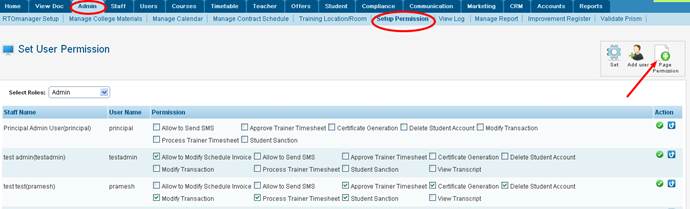
Figure 4.10.3a
4.10.3.2��������� Click
 icon in
figure 4.10.3a. You will go to the Page Permission Setup page as in
figure 4.10.3b. icon in
figure 4.10.3a. You will go to the Page Permission Setup page as in
figure 4.10.3b.
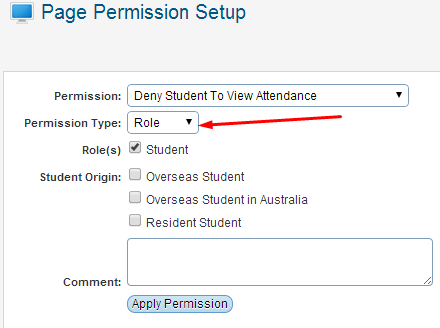
Figue 4.10.3b
4.10.3.3��������� Select
the permission (for e.g. Deny Student To View Attendance) and permission type
(for e.g. Role) as in figure 4.10.3b. Please Note:
you can apply the permission to students who are �Overseas Student�, by
clicking the checkbox for �Student Origin�.
4.10.3.4��������� Once
done, click  to save
the permission settings. to save
the permission settings.
Your new �Applied Permission� will now appear in the
list as seen below in figure 4.10.3c along with a green confirmation message.
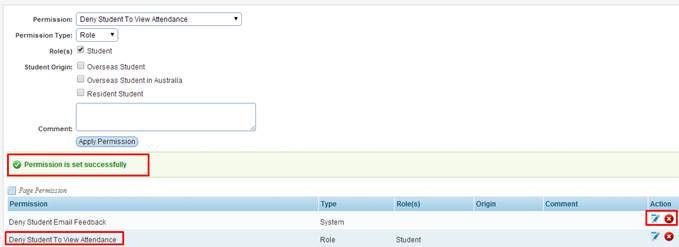
Figure 4.10.3c
You can also
edit/delete permissions simply by clicking on the  ��icons as
shown above in figure 4.10.3c. ��icons as
shown above in figure 4.10.3c.
| 








