13.2 Add New Teacher
From this menu you can add/create new teacher/trainer for
your college/institute once they are given appointment by the college. To
create new teacher follow the instructions below:
13.2.1 Click
Teacher>Add New Teacher as shown in figure 13.2a. You will go to Add
New Teacher page as shown in figure 13.2a.
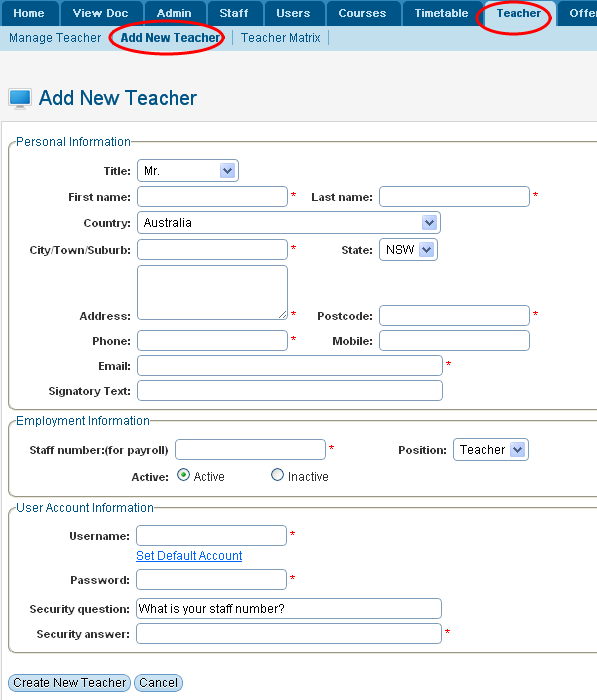
Figure 13.2a
13.2.2��� Enter
all the personal information of the teacher in personal information
section as shown in figure 13.2a.
13.2.2 Enter
staff number (for payroll) and select the position. Example: �Teacher
in Employment Information section in figure 13.3a. Also select Active/Inactive
as per your need.
13.2.3 Enter
all the relevant information in User Account Information as shown in
figure 13.3a.
13.2.4 Enter
security question and answer to recover password in the event when teacher
forget their password. Once you have finished entering teacher information
figure 13.2a should now appear as shown in figure 13.2b.
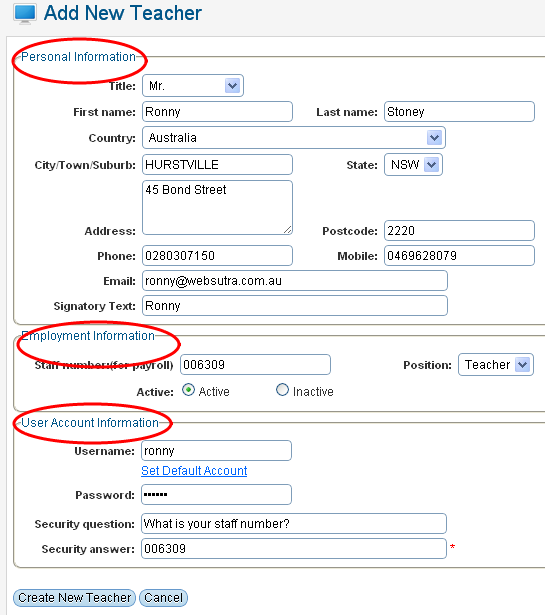
Figure 13.2b
Note: The username and password created from this section
is used to log in to the system to gain access to their respective portals.
13.2.5 Finally,
click  �in figure 13.2b. The
green message confirms the creation of new teacher as shown in figure 13.2c. �in figure 13.2b. The
green message confirms the creation of new teacher as shown in figure 13.2c.
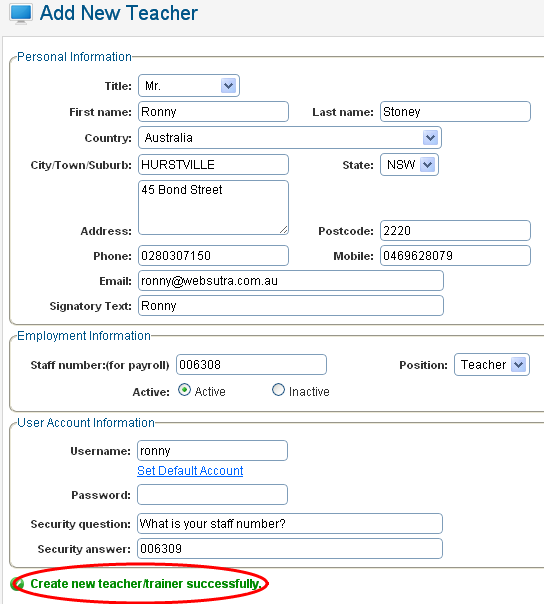
Figure 13.2c
13.3.6��� To
view the teacher that you have just created, Click Teacher on the main
menu. Your recently added teacher will appear in the list as shown in figure
13.2d.
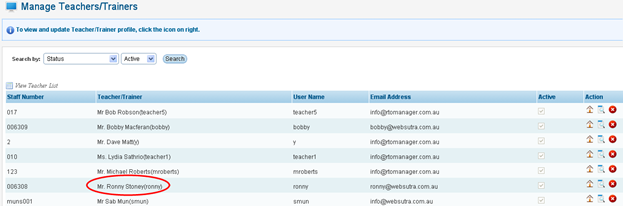
Figure 13.3d
| 








