13.1.1.6 Teacher Diary
From this menu, you can record all the communications in
regards to teachers. You can understand Teacher Diary simply as a
Journal book for keeping all the teachers� communication history. To understand
this, follow the instructions below:
13.1.1.6.1����� Click
Teacher in the main menu as in figure 13.1.1.6a. By default you will go to
the Manage Teacher/Trainers page and list of all active existing
teachers will appear as shown in figure 13.1.1.6a.
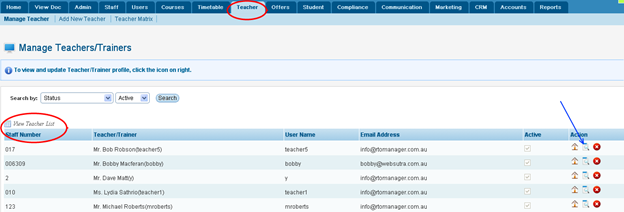
Figure 13.1.1.6a
Note:� You may also
find your specific teacher directly by typing your search criteria in figure
13.1.1.6a.
13.1.1.6.2�������� Click
 icon indicated by blue
arrow in figure 13.1.1.6a. You will go to the Trainer Profile Summary Home
page as shown in figure 13.1.1.6b. icon indicated by blue
arrow in figure 13.1.1.6a. You will go to the Trainer Profile Summary Home
page as shown in figure 13.1.1.6b.
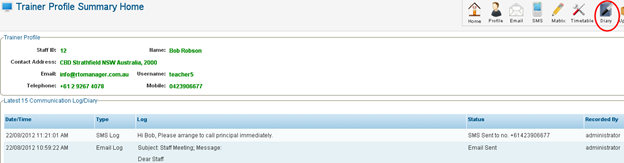
Figure
13.1.1.6b
13.1.1.6.3�������� Click
 icon in figure 13.1.1.6b.
You will go to Staff Communication Log (Diary) page as shown in figure
13.1.1.6c. icon in figure 13.1.1.6b.
You will go to Staff Communication Log (Diary) page as shown in figure
13.1.1.6c.
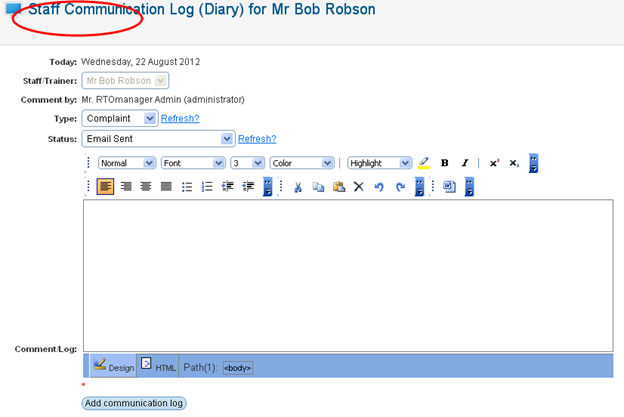
Figure
13.1.1.6c
13.1.1.6.4�������� Select/Type
all the details to be recorded in figure 13.1.1.6c. After entering figure
13.1.1.6.c should now appear as in figure 13.1.1.6d.
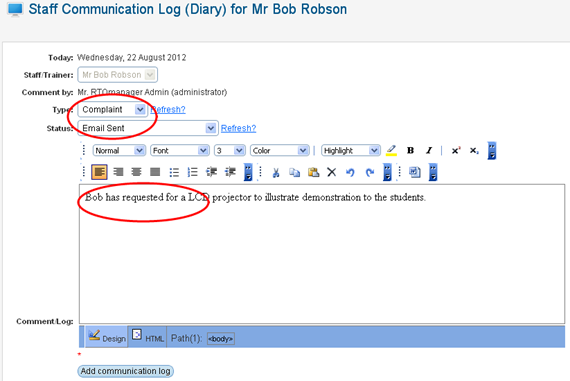
Figure
13.1.1.6d
13.1.1.6.5�������� When
you are done click  in figure 13.1.1.6d. Your
recently added communication will be visible as indicated by blue arrow in
figure 13.1.1.6e. in figure 13.1.1.6d. Your
recently added communication will be visible as indicated by blue arrow in
figure 13.1.1.6e.
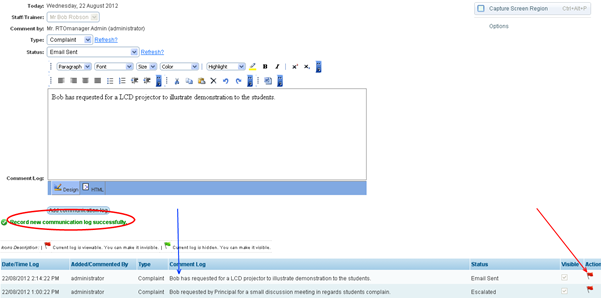
Figure
13.1.1.6e
Note: You may disable the log by clicking  (red flag) and enable by
clicking (red flag) and enable by
clicking  (green flag). (green flag).
| 








