14.1.16
Combine Invoice
From this menu you can create combined invoice for various
payments like student fees, agent commission, material fee, OSHC fees,
enrolment fees, together and generate a single invoice. This will help the
party invoiced to clearly see all the details of the payments demanded. To do
this, follow the instructions below:
14.1.16.1��������� Go to student
payment summary page of your desired student as shown in figure
14.1.16a.
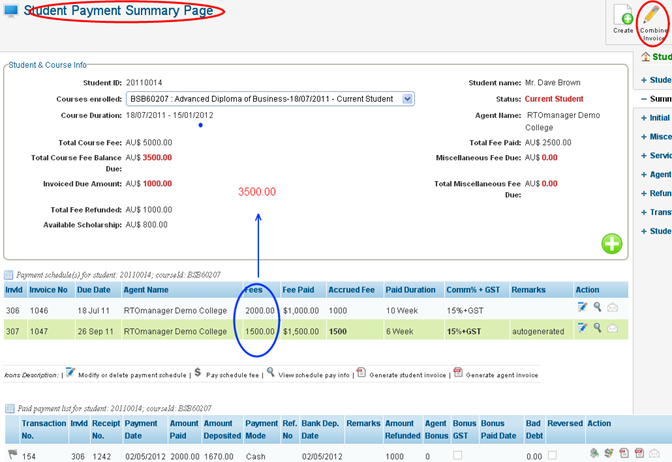
Figure 14.1.16a
Note: you cannont include tuition fee in combined payment schedule if the
payment schedule for the whole tuition fee is already generated. Note
that in figure 14.1.16a, there are only two payment schedules in the sum of
3500 (as shown by blue arrow) whereas the tuition fee is 5000. This means you
can include the difference 1500 in creating a new standalone schedule or from combined
payment Schedule discussed below. Please also note that Invoice no can be
number or string but must not include < > #! Character.
14.1.16.2
Click  icon in figure 14.1.16a. You will go to the Generate Combined
Payment Schedule page ashown in figure 14.1.16b. icon in figure 14.1.16a. You will go to the Generate Combined
Payment Schedule page ashown in figure 14.1.16b.
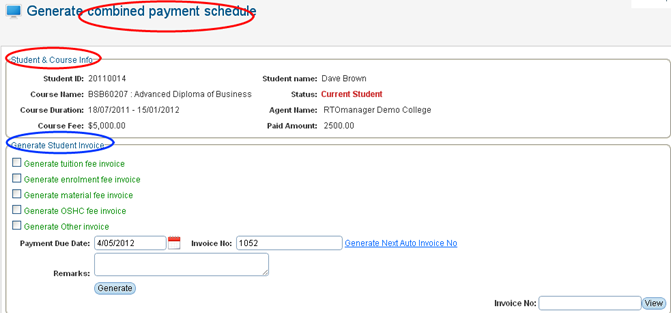
Figure 14.1.16b
14.1.16.3
Click the check boxes in figure 14.1.16b as per
your requirement to generate the combined invoice. After the selection Figure
14.1.16b should now appear as shown in figure 14.1.16c.
�
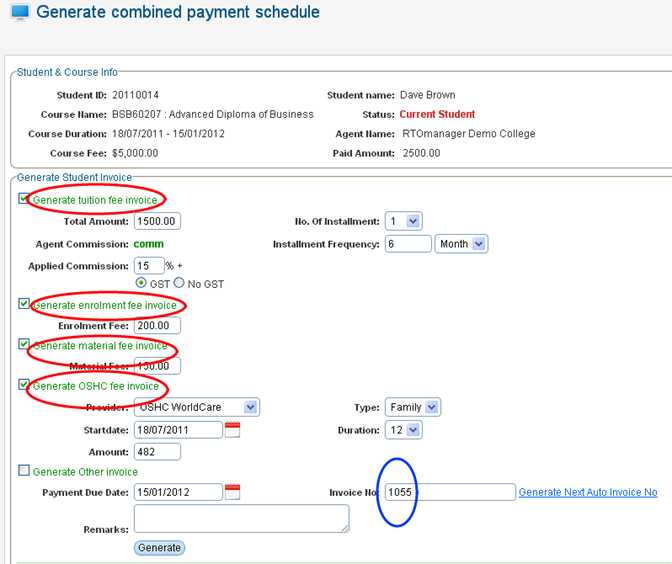
Figure 14.1.16c
14.1.16.4Once you have selected and entered
values for multiple invoices as shown in figure 14.1.16c click  .
Miscellaneous payment schedule for invoice 1055 (marked by blue circle) will be
created and will appear as shown in figure 14.1.16d. .
Miscellaneous payment schedule for invoice 1055 (marked by blue circle) will be
created and will appear as shown in figure 14.1.16d.
Note: You have option to enter invoice no manually as per your
requirement.
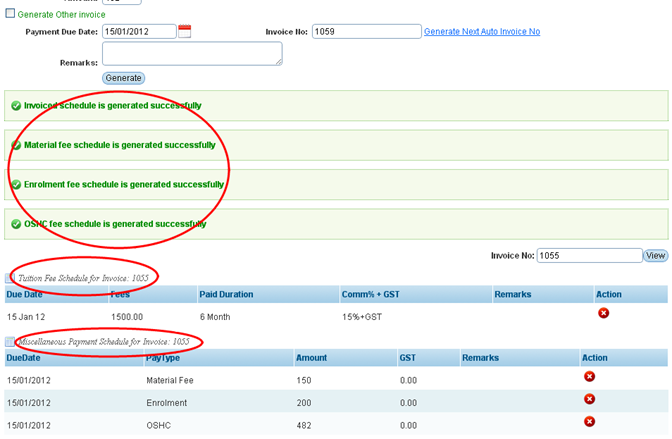
Figure 14.1.16d
Tips: Now to generate combined invoices for miscellaneous payments, go to
miscellaneos payment and generate the combined invoice and to generate combined
invoice for tuition fee go to tuition fee schedule and generate the combined
invoice (explained below).
14.1.16.5Now to generate combined invoice
for miscellaneous payments for e.g. materail fee, enrolment fee and OSHC fee
etc� go to�  as shown
in figure 14.1.16e. as shown
in figure 14.1.16e.
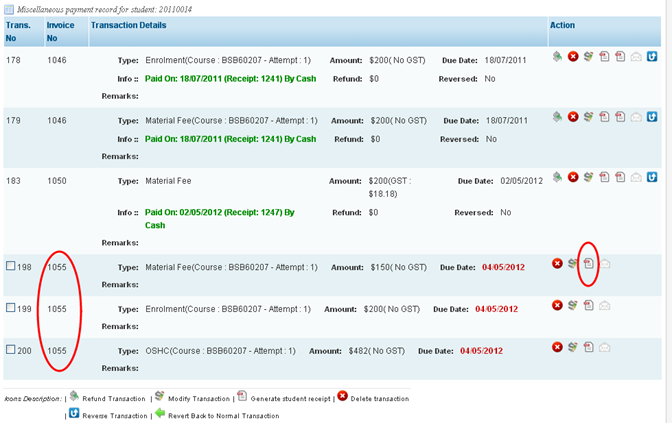
Figure 14.1.16e
Note: Please note that all the payment types in the schedule have the
same invoice no i.e. 1055. This means that all the payment belongs to the same
invoice.
14.1.16.6Now click  icon for any of the payment type in the schedule as shown in figure
14.1.16e to generate combine invoice for material fee, enrolment fee and OSHC.
You are prompted to open or save the invoice as shown in figure 14.1.16f. icon for any of the payment type in the schedule as shown in figure
14.1.16e to generate combine invoice for material fee, enrolment fee and OSHC.
You are prompted to open or save the invoice as shown in figure 14.1.16f.
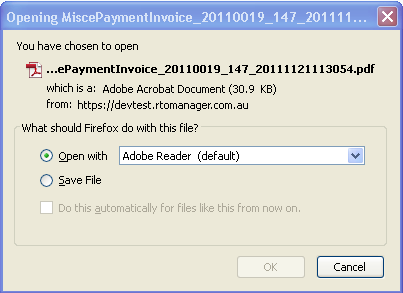
Figure 14.1.13h.
14.1.16.7 Select Open With and click OK to open and view the invoice in
figure 14.1.16g. Your combined invoice should appear as shown in figure
14.1.16h.
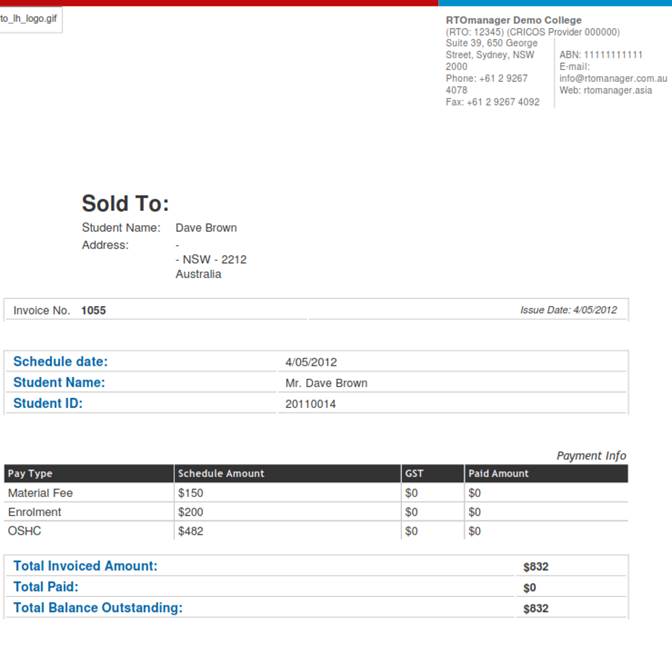
Figure 14.1.16h
14.1.16.8
Now to generate combines invoice for tuition
fees, go to Student Summary Page as shown in figure 14.1.16i.
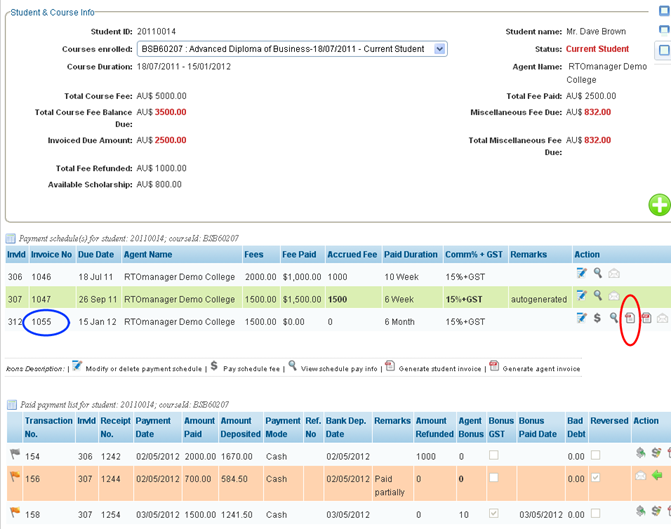
Figure 14.1.16i
Note: Please note that the invoice no 1055 marked by blue
cirlce is the same one used in generating combined invoice for miscellaneous
payments (schedules) in figure 14.1.16e.
14.1.16.9Finally click  icon marked by red circle in figure 14.1.16i. Combined invoice for
tuition fee and all the miscellaneous payments will be generated as shown
infigure 14.1.16j. icon marked by red circle in figure 14.1.16i. Combined invoice for
tuition fee and all the miscellaneous payments will be generated as shown
infigure 14.1.16j.
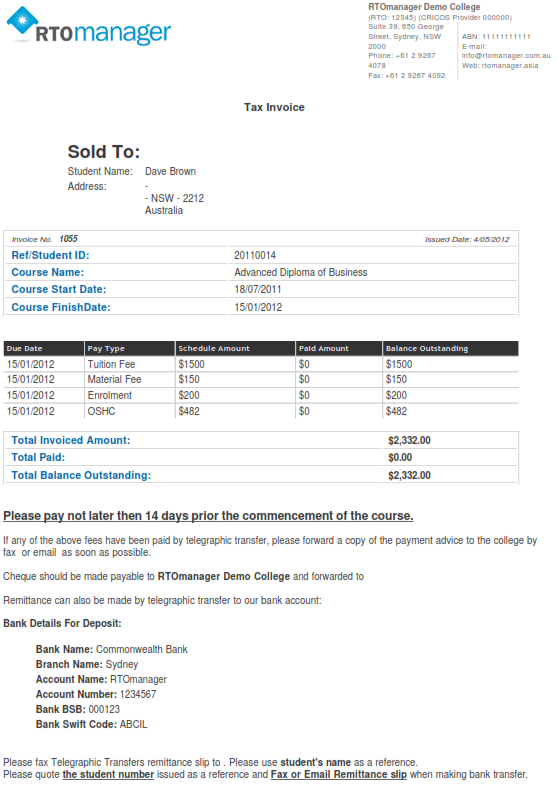
| 








