15.3.5 Transfer Results By Unit
From this menu you can transfer the final results by unit
instead of by subjects. System calculates the temporary results based on the assessment
results entered and then provides option to transfer to final result for
multiple students using few clicks. To do this, follow the instructions below:
�15.3.5.1 Once
you have logged in to RTOmanager, hover your mouse over Compliance main
menu and click Academic Progress as shown in figure 15.3.5a. You
will go to the page as shown in figure 15.3.5b
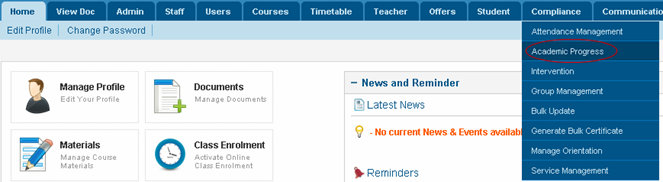
Figure 15.3.5a
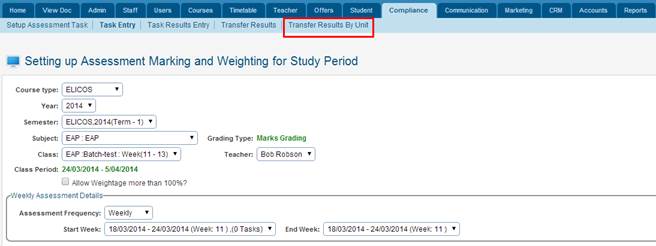
Figure 15.3.5b
15.3.5.2 Click on Transfer Results By Unit as indicated
by red box in figure 15.3.5b. You will go to the Transfer Results By Unit
page as shown in figure 15.3.4c.
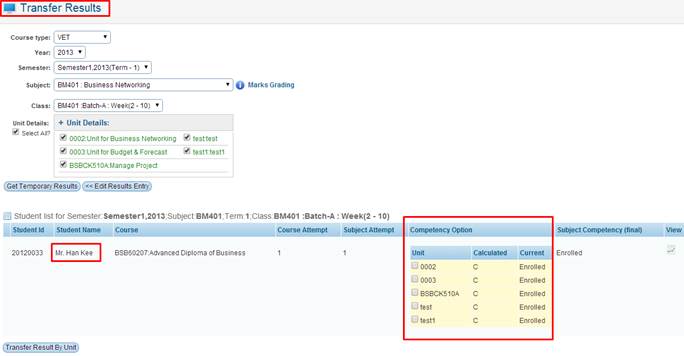
Figure 15.3.5c
15.3.5.3 Select all the relevant criteria to select the
class information as shown above in figure 15.3.5c and click . All your
approved assessment should now appear in the list. However, if the approved
assessment list does not appear, it means that you have not yet locked and
approved the assessment. . All your
approved assessment should now appear in the list. However, if the approved
assessment list does not appear, it means that you have not yet locked and
approved the assessment.
15.3.5.4 Under �Competency Option� which is
highlighted in red box above in figure 15.3.5c, you can select which units to
transfer as final result by simply ticking the checkbox. Once units are
selected simply click on  �button. You
will see a green confirmation message indicating results have successfully been
updated. Subject Competency (Final) will change also as seen below in
figure 15.3.5d highlighted in red box. �button. You
will see a green confirmation message indicating results have successfully been
updated. Subject Competency (Final) will change also as seen below in
figure 15.3.5d highlighted in red box.
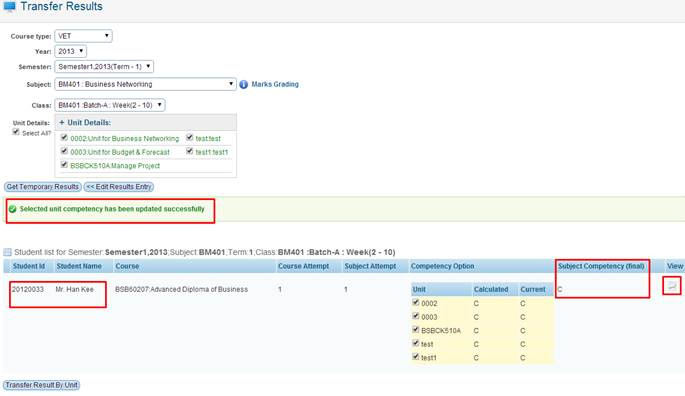
Figure 15.3.5d
This icon as highlighted in red box above in figure 15.3.4d will open a pop up window
which will look like the one below in figure 15.3.5e. Basically it shows a
summary of the Students assessments, comments unit name etc.
as highlighted in red box above in figure 15.3.4d will open a pop up window
which will look like the one below in figure 15.3.5e. Basically it shows a
summary of the Students assessments, comments unit name etc.

| 








