Course Site
Course Site refers to the place where the trainees study
their courses. To set up course site, follow the instructions below:
�
Click Admin>Manage Contract Schedule>Course Site as
in below figure. You will go to the page as in figure 2.
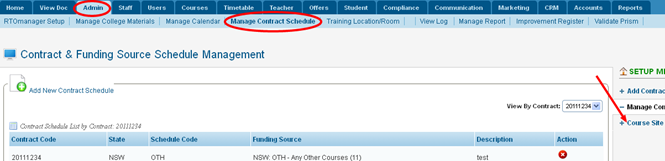
Figure 1

Figure 2
�
Enter Course Site ID and Course Site Name in figure 2. After data
entry, figure 2 should now appear as in figure 3.

Figure 3
�
Finally click  icon
in figure 3. icon
in figure 3.
�
To make Course Site ID active or inactive simply tick or
untick the checkbox by clicking it under �Active?� then click on the  �icon
to update. Refer to figure 4 below. �icon
to update. Refer to figure 4 below.
�
To Delete a Course ID simply click the  icon under �Action� as
shown below in figure 4. icon under �Action� as
shown below in figure 4.
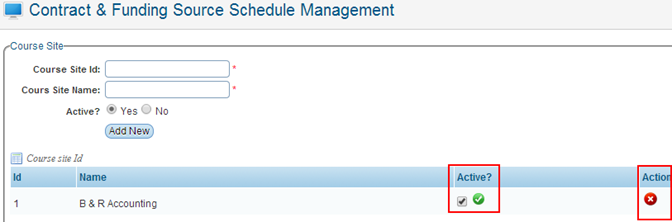
Figure 4
| 








