4.1.12 Certificate ID Format
From this menu you can set up a predefined format for the certificate ID as per your choice. This gives you full control to have your choice of ID format for all the certificates you generate for the student for example: statement of attainment, duplicate certificate, transcript of grade achieved, transcript of competency achieved. To do this, follow the instructions below:
4.1.12.1 Click Admin>RTOmanager Setup>Certificate ID Format as shown in figure 4.1.12a. You will go to the following page.
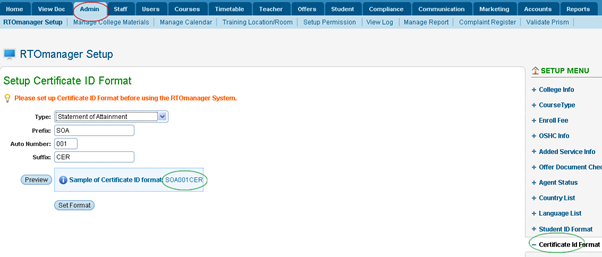
Figure 4.1.12a
4.1.12.2 Select Type, Prefix, Auto Number and Suffix for the certificate of your choice as shown in figure above. Click  to view the sample of the certificate ID. Certificate ID as per the information supplied in figure 4.1.12a will appear as marked by green circle in the figure. to view the sample of the certificate ID. Certificate ID as per the information supplied in figure 4.1.12a will appear as marked by green circle in the figure.

Please note that Prefix is any number/alphabet/symbol that appears in the beginning of the Certificate ID for example: SOA is the prefix in the ID sample SOA001CER. Auto Number is the numeric number that automatically keeps on increasing by 1. Example: 001 in the above sample ID SOA001CER. Suffix is any number/alphabet/symbol that appears at posterior end of the Certificate ID. Example: CER in the above sample ID SOA001CER.
4.1.12.3 Once you are satisfied with your choosen Format, click  in figure 4.1.12a. You will receive a confirmation message in green as shown in figure 4.1.12b. in figure 4.1.12a. You will receive a confirmation message in green as shown in figure 4.1.12b.
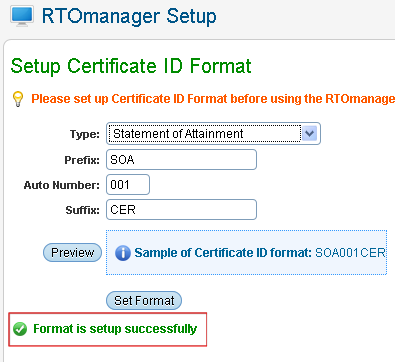 � �
Figure 4.1.12b.
4.1.12.4 You can also setup Certificate ID for other certificates types such as; Duplicate Certificate, Statement of Attainment, Certificate, Transcripts of grades achieved & lastly Transcripts of competency achieved, all these types of certificates can be accessible by selecting them from the drop down menu under Type as shown above figure 4.1.12b
| 








