From this menu you can edit or delete class timetable as per
your requirement. To do this, follow the instructions below:
�12.1.1.1
Once you have logged in to RTOmanager, click Timetable>Manage Class
Timetable as in figure below. By default, list of all available timetable
for course type ELICOS will be displayed as shown in figure
12.1.1a

Figure 12.1.1a

In figure 12.1.1a, you may select other criteria (for e.g.
Course type, Semester, Calendar type, start week) to filter class timetables as
desired.
 12.1.1.2
Click 12.1.1.2
Click  �icon marked in red area in figure 12.1.1a. A pop up box
appears and prompts you to edit the class timetable as shown in figure 12.1.1b. �icon marked in red area in figure 12.1.1a. A pop up box
appears and prompts you to edit the class timetable as shown in figure 12.1.1b.
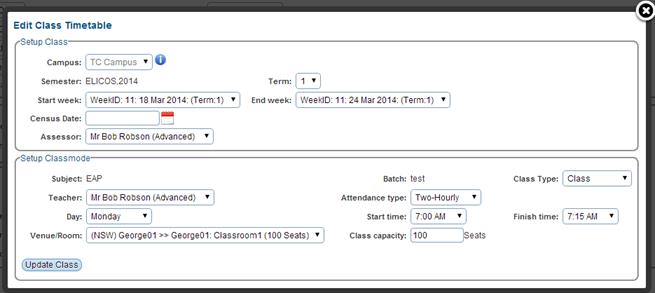
Figure 12.1.1b
12.1.1.3 Make
your necessary changes and click  �in
figure 12.1.1b. You will receive a confirmation message in green as shown in
figure 12.1.1c. �in
figure 12.1.1b. You will receive a confirmation message in green as shown in
figure 12.1.1c.
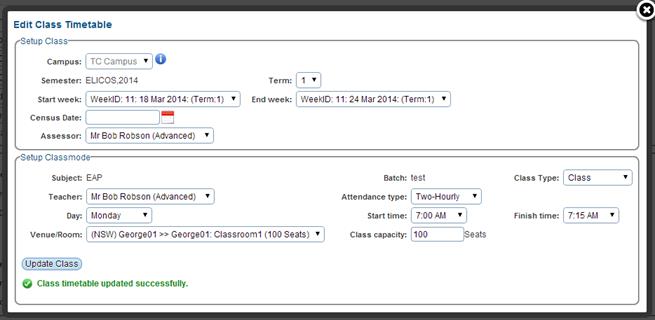
Figure
12.1.1c
12.1.1.4
Similarly, to delete the class timetable, click  �icon as shown in figure 12.1.1a. A pop up box appears to
confirm the deletion as shown in figure 12.1.1d. �icon as shown in figure 12.1.1a. A pop up box appears to
confirm the deletion as shown in figure 12.1.1d.
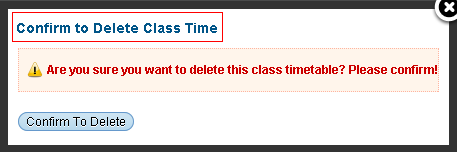
Figure 12.1.1d
12.1.1.7
Finally click  �as shown
above to delete the timetable. �as shown
above to delete the timetable.
| 








