From this menu you can send emails to more than multiple
agents, for example sending marketing material and notices. To do this, follow
the instructions below:
11.5.1��� Once
you have logged in to RTOmanager, however your mouse over marketing main
menu and click Agent Mailing List as shown in figure 11.5a. You
will go to the Agent Mailing List page as shown in figure 11.5b.

Figure 11.5a
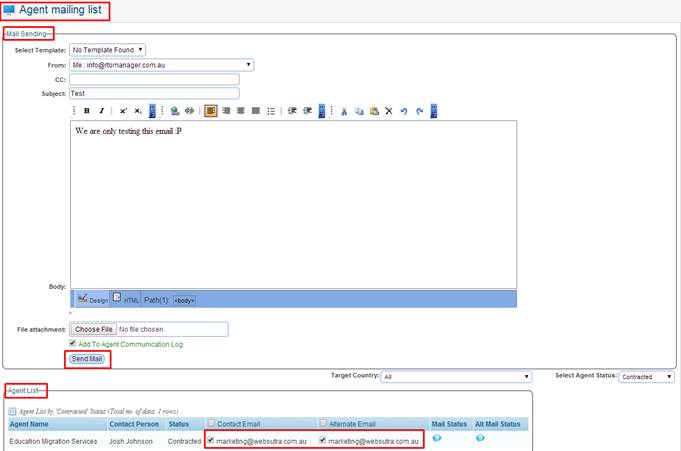
Figure 11.5b
11.5.2��� Write
the subject of the mail. Example: Test as shown in figure 11.5b.
11.5.3��� Type
the main content (message) of the mail as shown in figure 11.5b.
11.5.4��� Click
Choose File to attach any files if necessary as shown in figure above.
11.5.5��� Select
the required agent to whom you want to send the mail by ticking the check box
as shown in figure above. Multiple agents can be selected here as well as their
alternative email address
11.5.6��� Select
whether to have this email added to �Agent Communication Log� by ticking
the checkbox.
11.5.6��� Finally,
click  in figure 11.5b. A
message in green will confirm that your mail has been sent successfully to all
the recipients selected as shown in figure 11.5c. in figure 11.5b. A
message in green will confirm that your mail has been sent successfully to all
the recipients selected as shown in figure 11.5c.
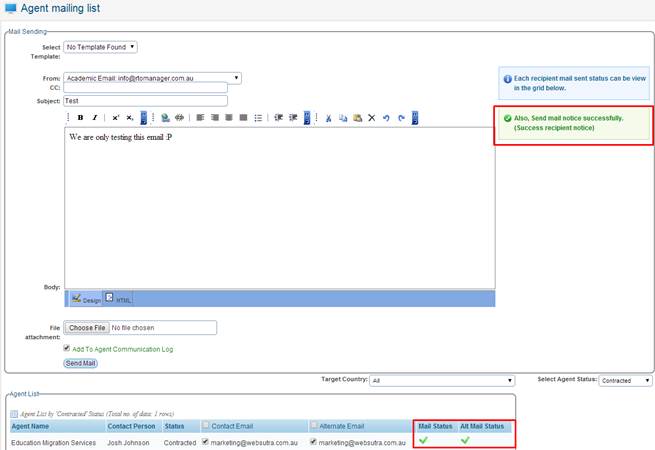
Figure 11.5b
You can also see above in figure 11.5b under the Mail
Status & Alt Mail Status that there is a green tick which indicates the
email has been successfully sent to the selected email address. which indicates the
email has been successfully sent to the selected email address.
| 








