13.1.1.2 Send Email to Teacher
From this menu, you can directly send emails to teachers.
You also have options of selecting your predefined email template and attaching
files to your emails. To do this, follow the instructions below:
13.1.1.2.1����� Click
Teacher in the main menu as in figure 13.1.1.2a. By default you will go to
the Manage Teacher/Trainers page and list of all active existing
teachers will appear as shown in figure 13.1.1.2a.
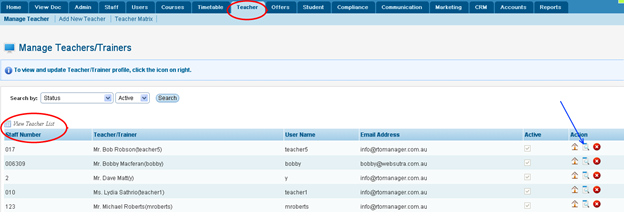
Figure
13.1.1.2a
13.1.1.2.2����� Click
 icon indicated
by blue arrow in figure 13.1.12a. You will go to the Trainer Profile Summary
Home page as shown in figure 13.1.1.2b. icon indicated
by blue arrow in figure 13.1.12a. You will go to the Trainer Profile Summary
Home page as shown in figure 13.1.1.2b.
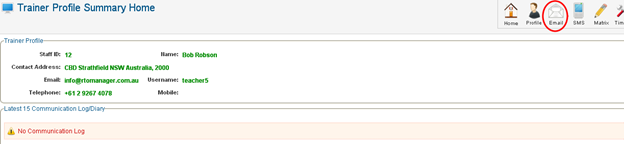
Figure
13.1.1.2b
13.1.1.2.3����� Click
 icon in figure
13.1.1.2b. You will go to the Send Email to Trainer page as shown in
figure 13.1.1.2c. icon in figure
13.1.1.2b. You will go to the Send Email to Trainer page as shown in
figure 13.1.1.2c.
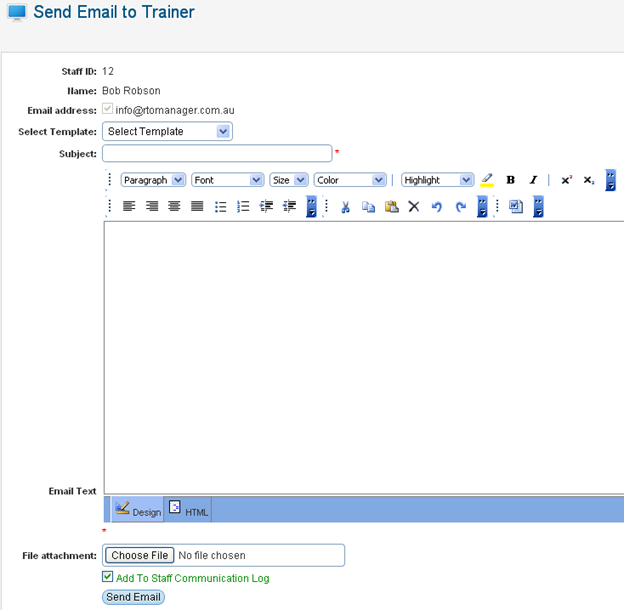
Figure
13.1.1.2c
13.1.1.2.4����� Complete
the email by typing your message manually or by selecting a predefined template
in figure13.1.1.2c. Once done, figure 13.1.1.2c should now appear as shown in
figure 13.1.1.2d.
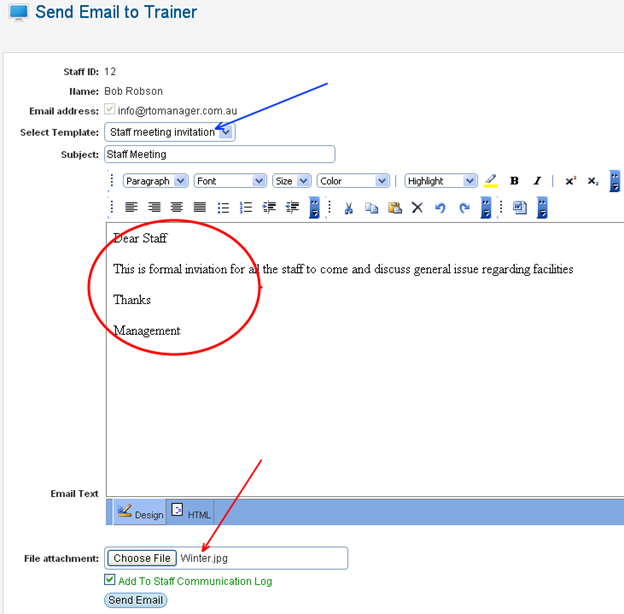
Figure
13.1.1.2d
13.1.1.2.5����� Once
you are done, finally click . You will
receive a confirmation message in green if it is successful as shown in figure
13.1.1.2e. . You will
receive a confirmation message in green if it is successful as shown in figure
13.1.1.2e.
Note: Also observe
that you can also add this email to the communication log by ticking the check
box  in figure
13.1.1.2d. in figure
13.1.1.2d.
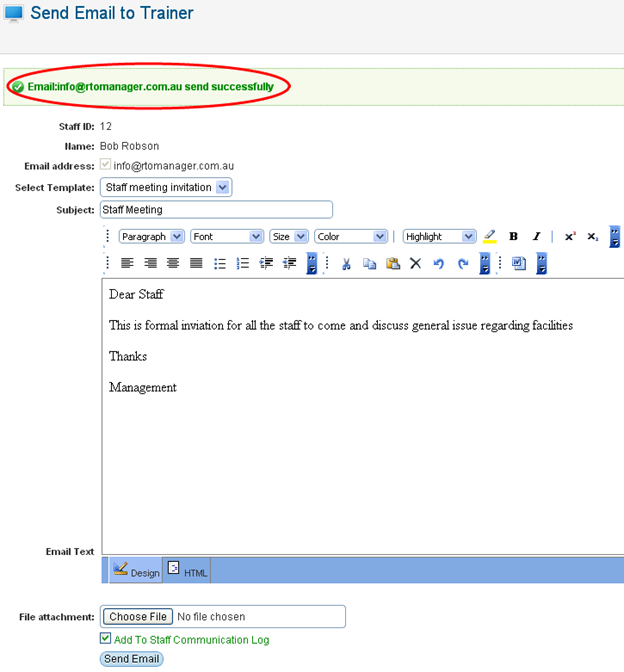
Figure 13.1.1.2e
| 








