From this menu you can add
student picture in the student profile. To do this, follow the instructions below:
9.4.9.1�� Go
to Student Profile Page
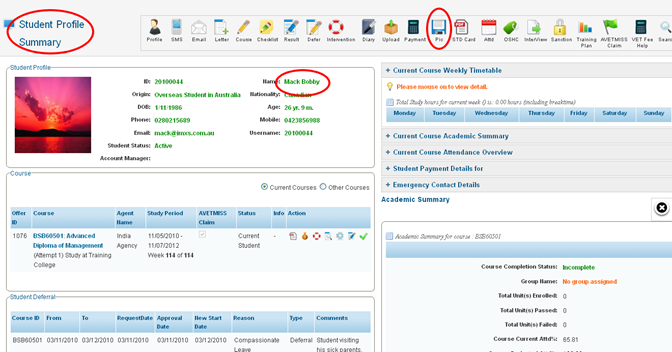
Figure 9.4.9a
9.4.9.2�� Click  �icon as shown in
figure 9.4.9a. You will see a pop up page as shown in figure 9.4.9b �icon as shown in
figure 9.4.9a. You will see a pop up page as shown in figure 9.4.9b
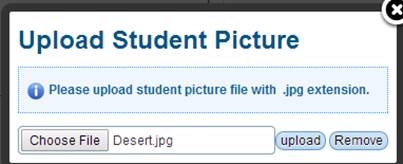
Figure 9.4.9b
9.4.9.3 Click Choose
File and select the student�s picture file from your location of your
computer as shown in figure 9.4.9b.

Please note that the picture file must be .jpg format and
when uploaded will be linked with student ID and the image will appear in the
student profile.
9.4.9.4�� Finally
click  as shown in figure
9.4.9b. A message in green confirms the file (Picture) upload as shown in
figure 9.4.9c. as shown in figure
9.4.9b. A message in green confirms the file (Picture) upload as shown in
figure 9.4.9c.
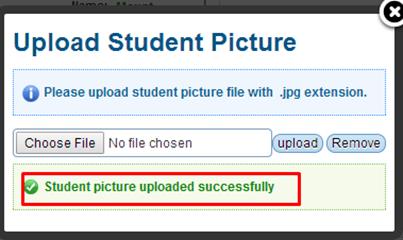
Figure 9.4.9c
9.4.9.4 Once
you have successfully uploaded the picture file, picture appears in student
profile summary page.
Tip:
If you would like to replace any existing �Student Picture�, simply
click on the  button and then �Choose
File� and upload. button and then �Choose
File� and upload.
| 








