Intervention strategy refers to college attempts/endeavours
to monitor and intervene student during their course of study for example poor
attendance, poor academic performance, counselling to secure better grades,
counselling to reduce absence etc. To record intervention, follow the
instructions below:
15.2.1 Once
you have logged in to RTOmanager, hover your mouse over Compliance main
menu and click Intervention as shown in figure 15.2a. You will go to the
Intervention Register page as shown in figure 15.2b.
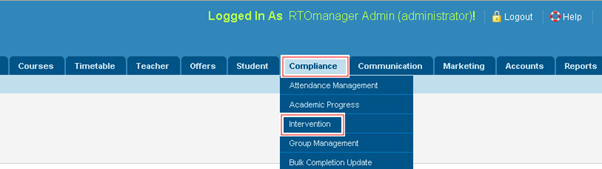
Figure 15.2a

Figure 15.2b
15.2.2 To view intervention record of any student for e.g. 20100044,
enter the student ID as shown in figure and click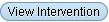 .
Student�s intervention record will be displayed (if any) as shown in figure
15.2c. .
Student�s intervention record will be displayed (if any) as shown in figure
15.2c.
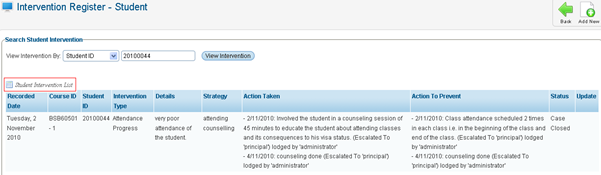
Figure 15.2c
15.2.3 To add
new intervention record, click  �icon in figure 15.2c.
You will go to the page as shown in figure 15.2d. �icon in figure 15.2c.
You will go to the page as shown in figure 15.2d.
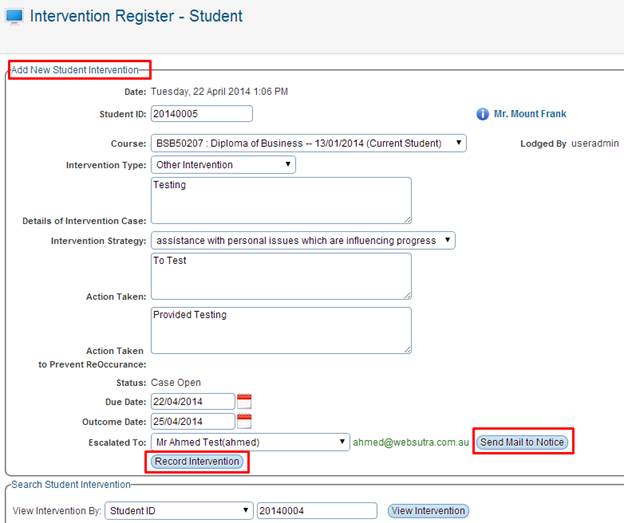
Figure 15.2d

You can also directly send notice of intervention to whom
intervention is escalated (for e.g. Principal Admin in this case) by clicking  �as shown in
figure15.2d. �as shown in
figure15.2d.
15.2.4
Enter/select courses, Intervention type, Details of intervention case,
Intervention Strategy, Action Taken, action taken to prevent reoccurrences,
status and Escalated to as shown in figure 15.2d.

Please Note: Intervention
Type and Strategy can be initially set up in RTOmanager setup page and can be
selected.
15.2.5
Finally, click  �as shown in figure
15.2d. Your recently added Intervention information will appear in the grid as
shown in figure 15.2e. �as shown in figure
15.2d. Your recently added Intervention information will appear in the grid as
shown in figure 15.2e.
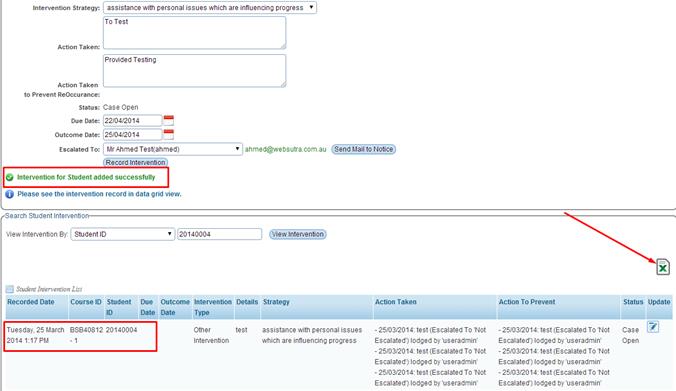
Figure 15.2e

You may edit/update intervention record by clicking  �icon
as shown in figure15.2e. �icon
as shown in figure15.2e.
 �This icon as indicated
by red arrow as shown above in figure 15.2e will allow you to �Export� current
dat to excel format. �This icon as indicated
by red arrow as shown above in figure 15.2e will allow you to �Export� current
dat to excel format.
Once the case is resolved or has updated then the status can
be updated as Case Closed while updating the intervention.
| 








