From this menu you can send bulk emails to
more than one leads in a single click. To do this, follow the instructions
below:
18.2.2.1� Click CRM>Leads Home. By default list of
all existing leads will be displayed as shown in figure 18.2.2a.
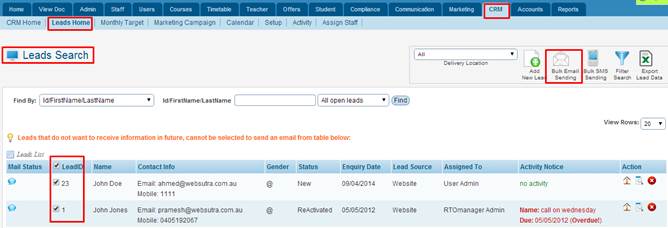
Figure 18.2.2a
18.2.2.2�� Select the leads to whom you want to send email by
ticking the check box as shown in Figure 18.2.2a. as shown in Figure 18.2.2a.
18.2.2.3�� After selecting your desired leads, click  icon as indicated by red box in figure 18.2.2a. You will go to the
mail sending page as shown in figure 18.2.2b. icon as indicated by red box in figure 18.2.2a. You will go to the
mail sending page as shown in figure 18.2.2b.
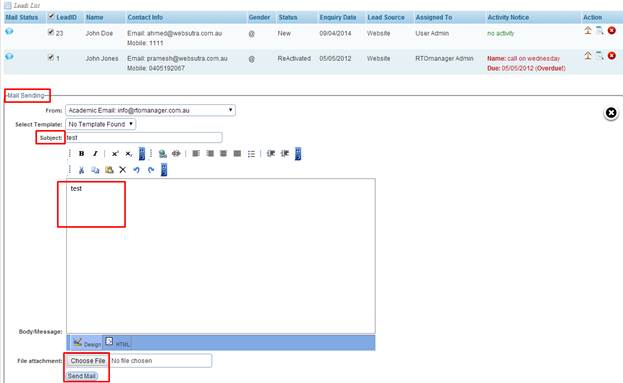
Figure 18.2.2b
18.2.2.4 Select the email template from the drop down menu (if any)
and type in the content of the email as shown in figure 18.2.2b. (If you have
any pre-defined template then as soon as you select the template it will
automatically bring all the related information of an email)
18.2.2.5 Once you are satisfied with the mail message, click . Your message will be forwarded to all the leads selected. In
figure 18.2.2c please note that . Your message will be forwarded to all the leads selected. In
figure 18.2.2c please note that  icon indicates
successful whereas icon indicates
successful whereas  icon indicate
unsuccessful recipient. icon indicate
unsuccessful recipient.
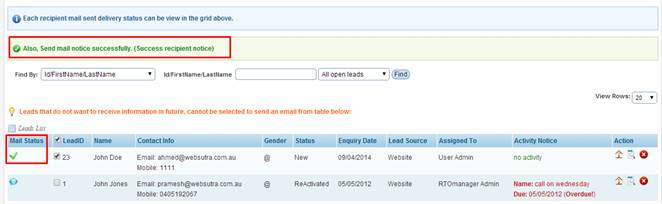
Figure 18.2.2c
| 








