From this menu you will set up all the preliminary
information required for the college from this menu. To setup college info,
follow the instructions below:
4.1.1.1 Click Admin>RTOmanager
Setup>College Info as shown in figure 4.1.1a.
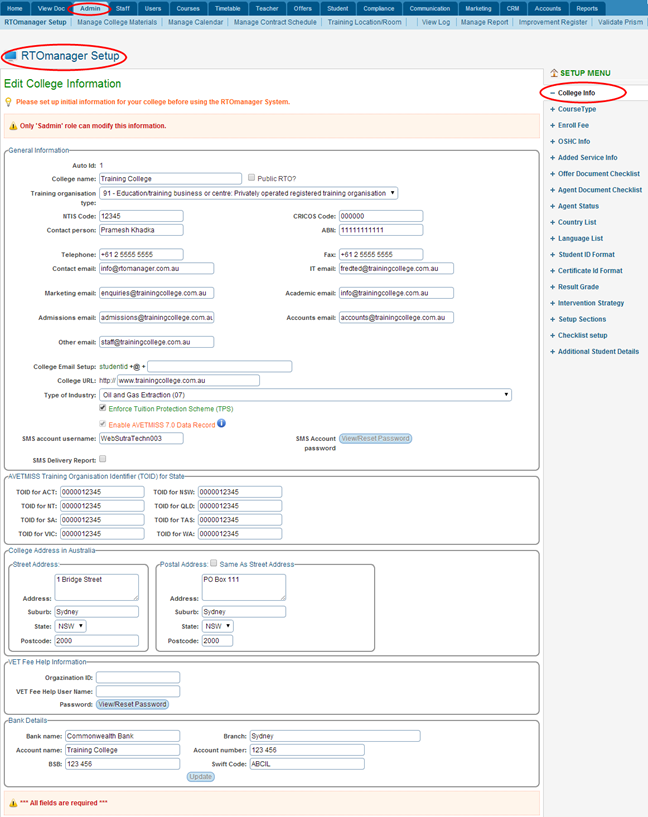
Figure 4.1.1a
4.1.1.2 Enter all the
relevant information of your college in the General Information section
as in Figure4.1.1a like College Name, NTIS Code (National Training Information
Service), Criscos Code (Commonwealth Register of Institutions and Courses for
Overseas Students), ABN (Australian Business Number.)

�Please note that you must have the SADMIN (super administrator)
rights to set up this information.  �is just the normal web
address of the college.� This URL (college web address) will appear in the
letter, reports �issued by the college. �is just the normal web
address of the college.� This URL (college web address) will appear in the
letter, reports �issued by the college. Is the web address of the
RTOmanager where it is hosted (physically located).� SMS Account Username
and SMS Account Password are the username and password given by the SMS
service provider. Please also note that it is the client�s responsibility to
have this service in place for using SMS notification features. Is the web address of the
RTOmanager where it is hosted (physically located).� SMS Account Username
and SMS Account Password are the username and password given by the SMS
service provider. Please also note that it is the client�s responsibility to
have this service in place for using SMS notification features.
4.1.1.3 In the College
Address in Australia section as shown in blue area in Figure 4.1.1a, enter all
details of street address and postal address of your college as shown in figure
4.1.1a. If your postal address is same as your street address, just click the
check box, same as Street Address.
4.1.1.4 Enter all bank
details of the college in Bank Details section as shown by the red boxed
area in figure 4.1.1a.
4.1.1.5 Finally click Update
in figure 4.1.1a. A confirmation message will appear in green as shown in
figure 4.1.1b.
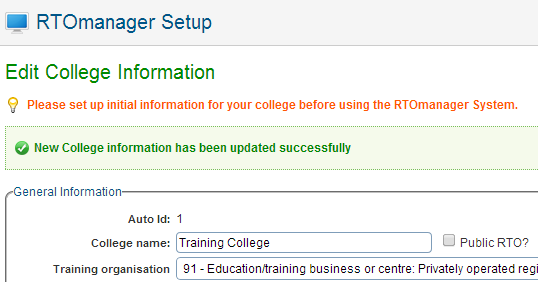
Figure 4.1.1b

Please Note: Please make sure to set up the
above mentioned information before using RTOmanager system.
| 








