4.1.8 Agent Status
Agent status refers to whether the agent has just applied
for the agency, has already signed a contract, or has been provided provisional
approval. To set up agent status, follow the instructions below:
4.1.8.1 Click Admin>RTOmanager
Setup>Agent Status as shown in figure 4.1.8a. By default list of all
available status for the agent is displayed as shown within the red boxed area
in figure below.
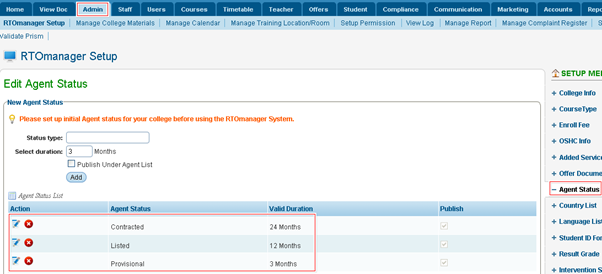
Figure 4.1.8a
4.1.8.2 By clicking  / / icons you can edit/delete the existing agent status
as shown in figure 4.1.8a. icons you can edit/delete the existing agent status
as shown in figure 4.1.8a.

While editing the agent status you are only allowed to
change the Valid Duration and weather to choose to Publish by
clicking the checkbox, once you have edited the changes simply click the green
tick icon seen below in Figure 4.1.8b. If you think it is a must for you
to change other information you will have to delete the whole status and then
add a new one (which will be shown in steps below 4.1.8.3 section).

Figure 4.1.8b
4.1.8.3 To enter a new
agent status - enter all the relevant information as shown within the red boxed
area in figure 4.1.8c.
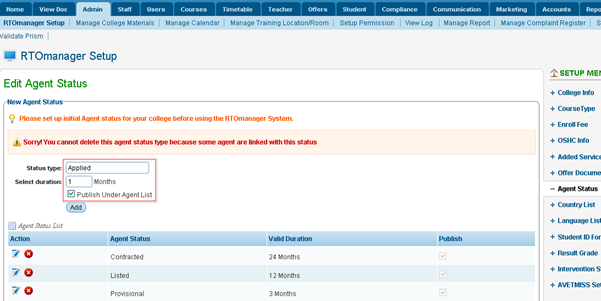
Figure 4.1.8c

In figure 4.1.8b Status Type refers to the status of
the agent for e.g. whether the agent has just applied, has already signed a
contract etc. Duration refers to the validity of the status for example:
if an agent is contracted 12 months refers to the period of contract.
� �(if checked) refers to whether
the agent will be displayed in the agent list or not. To view published agent
list, click agent list in the public portal in RTOmanager as shown in
figure 4.1.8d. �(if checked) refers to whether
the agent will be displayed in the agent list or not. To view published agent
list, click agent list in the public portal in RTOmanager as shown in
figure 4.1.8d.
4.1.8.4 Finally click Add.
Recently added agent status will appear in the list.
Tip: To view the
public portal make sure you are not logged into RTO Manager.
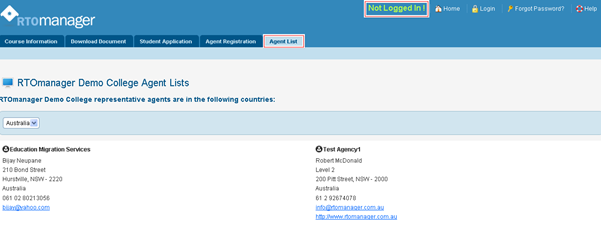
Figure 4.1.8d

�You should set up your agent status
before using your RTOmanager.
| 








