13.1.1.7 View/Upload/Download Teacher Documents
From this menu you can view/upload/download teacher
documents as per your need. To do this, follow the instructions below:
13.1.1.7.1����� Click
Teacher in the main menu as in figure 13.1.1.7a. By default you will go to
the Manage Teacher/Trainers page and list of all active existing
teachers will appear as shown in figure 13.1.1.7a.
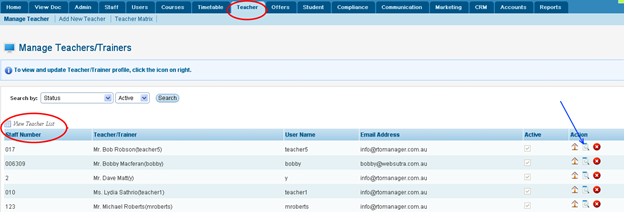
Figure
13.1.1.7a
Note:� You may also find
your specific teacher directly by typing your search criteria in figure
13.1.1.7a.
13.1.1.7.2�������� Click
 icon
indicated by blue arrow in figure 13.1.1.7a. You will go to the Trainer
Profile Summary Home page as shown in figure 13.1.1.7b. icon
indicated by blue arrow in figure 13.1.1.7a. You will go to the Trainer
Profile Summary Home page as shown in figure 13.1.1.7b.
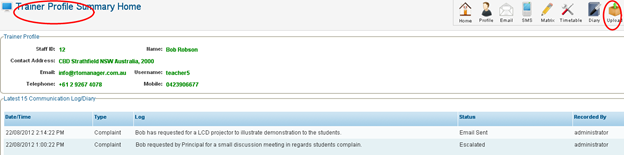
Figure
13.1.1.7b
13.1.1.7.3�������� Click
 �icon
marked by red circle in figure 13.1.1.7b. You will go to Staff
Document Upload Page as shown in figure 13.1.1.7c. �icon
marked by red circle in figure 13.1.1.7b. You will go to Staff
Document Upload Page as shown in figure 13.1.1.7c.
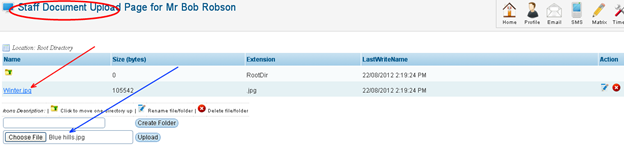
Figure 13.1.1.7c
Note: In above figure,
red arrow indicates existing documents and blue arrow indicates the documents
selected to be uploaded.
13.1.1.7.4�������� Select
the document you want to upload for the teacher as shown by blue arrow in
figure 13.1.1.7c and click .
Recently uploaded file will be visible as shown in figure 13.1.1.8d. .
Recently uploaded file will be visible as shown in figure 13.1.1.8d.
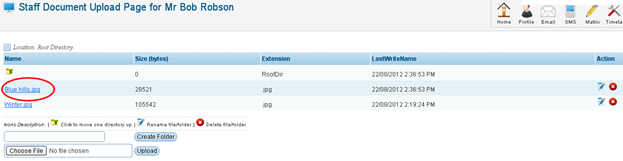
Figure
13.1.1.7d
13.1.1.7.5�������� You
can also edit or delete the uploaded documents by clicking  icons
in the above figure. icons
in the above figure.
| 








