You can send email to your students about orientation
program and even directly send email along with offer letter. To do this,
follow the instructions below:
8.2.7.1 Once
you have logged in to RTOmanager, click offers. By default you will go
to the offer manage page as shown in 8.2.7a.
 
Figure 8.2.7a
8.2.7.2 Click Search as shown in figure above. By
default a list of all applications (not converted to student yet) appears in
the list as shown in figure 8.2.7b.
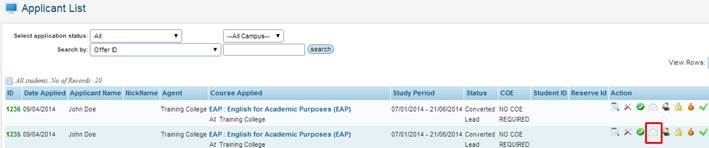
Figure 8.2.7b
8.2.7.3 Find the student to whom you want to send the email for e.g.
John Doe as shown in figure above and click  �as
marked by red box in figure 8.2.7b. Send Email window will appear as
shown in the figure 8.2.7c. �as
marked by red box in figure 8.2.7b. Send Email window will appear as
shown in the figure 8.2.7c.
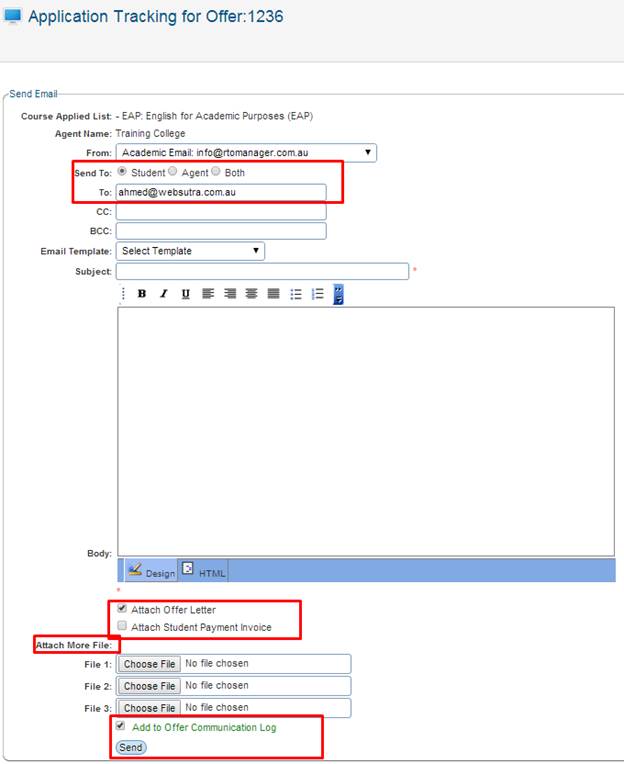
Figure 8.2.7c
8.2.7.4
Select  to send email to the student only.
(You also have option to select Agent and Both). The student�s email
is automatically pulled from the student�s information as shown in figure
8.2.7c. to send email to the student only.
(You also have option to select Agent and Both). The student�s email
is automatically pulled from the student�s information as shown in figure
8.2.7c.
8.2.7.5 Select
the email template if there is any or you can type a new subject and
email, as shown in figure above. The message of the template will be
automatically visible in the message section of the email as shown in figure
8.2.7c.
8.2.7.6 Tick  check
box if you want to send the offer later along with this mail. You also have
option to send additional files as shown in figure 8.2.7c. check
box if you want to send the offer later along with this mail. You also have
option to send additional files as shown in figure 8.2.7c.
8.2.7.7
Finally click  . .
| 








