It allows students to fill up their own evaluation for the
course/subject/Teachers or Facilities etc. they are enrolled, which will help
the college to determine whether the course/subject offered are effective and
are as expected by the student. Evaluations are set up and activated for a
certain period of time. If evaluation is activated for your login then you can
submit using this section. To submit evaluation, follow the instructions below:
9.1 Once you have logged
in to RTOmanager, click Evaluation on the main menu. You will go to Evaluation
page as shown in figure. If there is any active evaluation/survey then it
will be displayed as below.
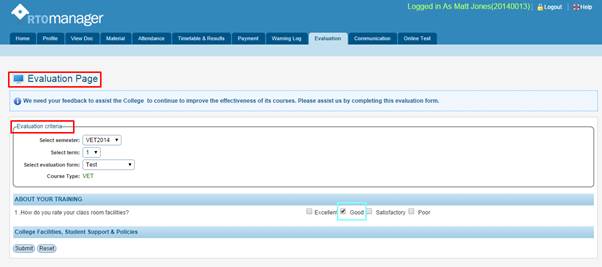
Fig: 9a
In the Evaluation Criteria section in above figure,
Select���
1) Semester
2) Term
3) Evaluation form
4) Course as shown
in figure
9.2 Click the
corresponding radio buttons (for e.g. Excellent, Good, Satisfactory and Poor)
on the right hand side for each question on left hand side as shown in figure
9a
Note: You may have more questions in the evaluation
form than the one shown in figure 9a.
9.3 Once you have read all
the questions and selected your answers in the form of radio buttons as shown
in figure 9a, click . Your evaluation will be submitted
and you will receive a confirmation message as shown in figure 9b. . Your evaluation will be submitted
and you will receive a confirmation message as shown in figure 9b.

Fig: 9b
| 








