From this menu the student can view their timetable in
monthly calendar format. To view timetable follow the instructions below:
6.1.1 Once you have logged in to RTOmanager, click Timetable
& Results. By default you will go to the View Your Results &
Timetable Information page as shown in figure 6.1a.

You may also click  icon to go to figure 6.1a. icon to go to figure 6.1a.
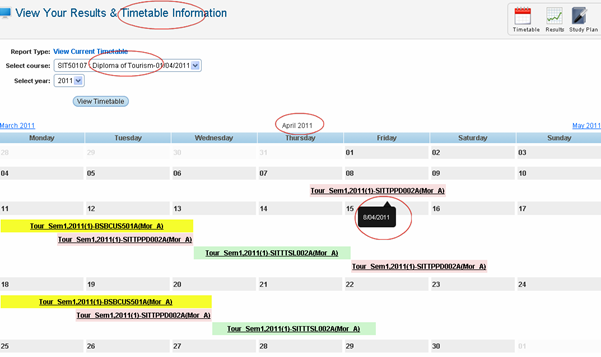
Figure 6.1a
6.1.2 Select Course
and year from the drop down menu for which you want to view the
timetable and click 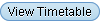 as shown in figure 6.1a.� as shown in figure 6.1a.�
6.1.3
Calendar appears in the grid of row and column as shown in figure 6.1a. If
there is any class on the selected month then the link for the corresponding
timetable for a particular course and semester will be visible for e.g.  as
shown in figure 6.1a. This means that on 8th of April 2011, there is
one timetable (class) for you. Now if you further want to view the detail
information of your timetable, click as
shown in figure 6.1a. This means that on 8th of April 2011, there is
one timetable (class) for you. Now if you further want to view the detail
information of your timetable, click . Your timetable will appear as shown
in figure 6.1b. . Your timetable will appear as shown
in figure 6.1b.

To view the date of the timetable simply
hover your mouse over the link (for e.g.  ) the date of the
class will be displayed as shown in red circle in figure 6.1a. ) the date of the
class will be displayed as shown in red circle in figure 6.1a.

Figure 6.1b

Similarly to view other timetables, click the particular
month in the calendar and click the link for the subject and semester.
| 








