6.3.1 Similarly from this menu you can check how many courses are enrolled in. To do this, click  icon which is on the top right corner of the page under Timetable and Results. icon which is on the top right corner of the page under Timetable and Results.
. You will go to the study plan page as shown in figure below.
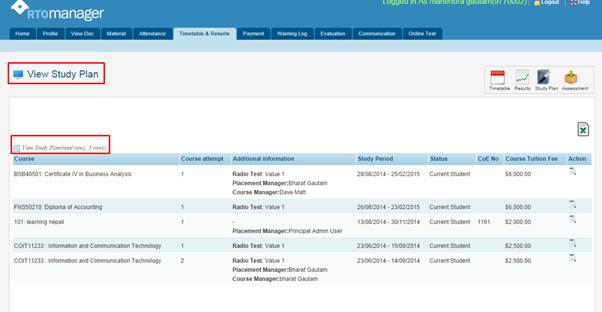
Figure 6.3a

In figure 6.3a, there multiple courses in which you are enrolled in. You can also export your study plan to excel by clicking  icon in figure 6.3a. icon in figure 6.3a.
| 








