�To do list will allow student to create their own task/reminders in order to be systematic. Follow the instructions below to create your own to do list:
2.6.1 Once you have logged in to RTOmanager with your student ID and password, click To do list icon as marked in red box in figure 2.6a. A new To do list window appears on the screen as shown in figure 2.6b
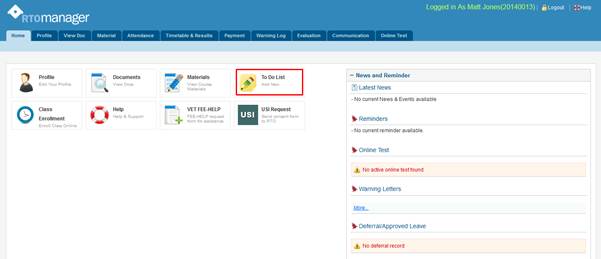
Figure 2.6a
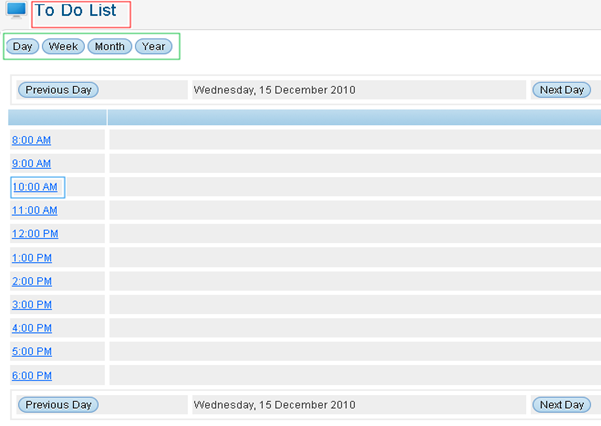
Figure 2.6b

In Figure 2.6b, You can have different views of the to do list by clicking  icons as per your requirement. Click icons as per your requirement. Click  to see daily view of to do list and so on. You can navigate to to see daily view of to do list and so on. You can navigate to  or or  if you have selected if you have selected  as shown within green box in figure 2.6b. as shown within green box in figure 2.6b.
2.6.2 To add/create to do list, click blue link that represents time for e.g.  in figure 2.6b. in figure 2.6b.
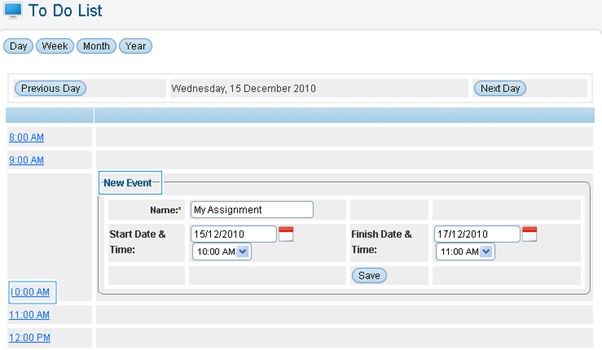
Figure 2.6c
2.6.3 Enter the Name, Start date & Time, Finish date & Time for the New Event as shown in figure 2.6c and click  . Recently created To do list will appear as shown in red mark in figure 2.6d. . Recently created To do list will appear as shown in red mark in figure 2.6d.
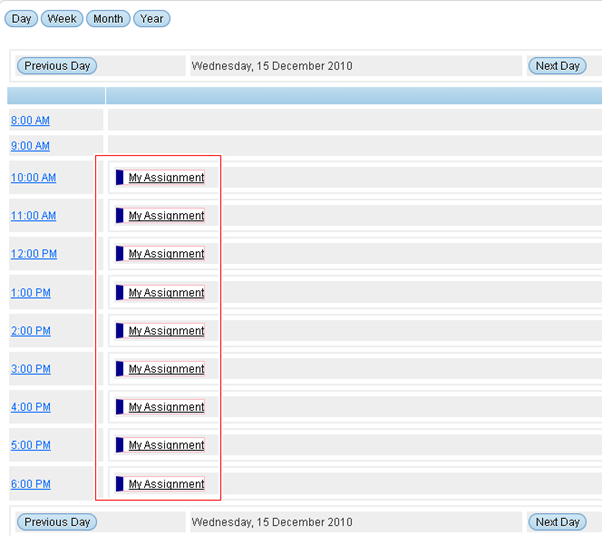
Figure 2.5d
2.6.4 you may click the  link in figure 2.6d to add description to your task/To do List. You will go to a new window as shown in figure 2.6e. link in figure 2.6d to add description to your task/To do List. You will go to a new window as shown in figure 2.6e.
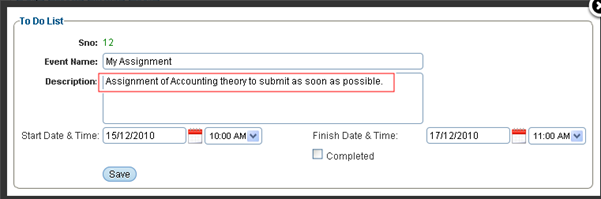
Figure 2.6e
2.6.5 Finally click  to save the changes. to save the changes.
| 








