To log in to RTOmanager, you will see the following user
friendly page which will ask you to enter your username and password to log in
as an authorised user. Follow the instructions below:
1.1 Enter the link of your
RTOmanager software for e.g. https://college.rtomanager.com.au
in the address bar of your browser and hit enter. You will be prompted to enter
your username and password to validate that you are the genuine user of the
system as shown in figure 1a below.
1.2 Enter your username
and password as shown below.
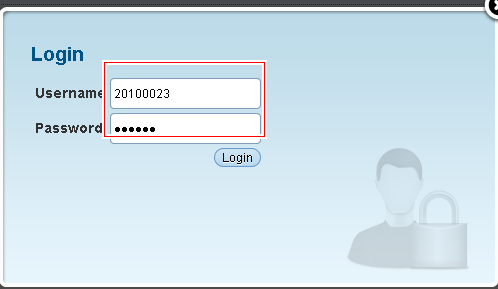
Figure 1a
Figure 1a
Click  in figure 1a.� You will go to
the Home Page as shown in Figure 1b below. Your
username will appear as shown in red box at top right hand side of the page as
shown in figure 1b in figure 1a.� You will go to
the Home Page as shown in Figure 1b below. Your
username will appear as shown in red box at top right hand side of the page as
shown in figure 1b

Fig:1b
| 








