The students can view their results from this menu. To view
result, follow the instructions below:
6.2.1 Once
you have logged in to RTOmanager, click Timetable & Results. By
default you will go to the View Your Results & Timetable Information page
as shown in figure 3.2a. Click  icon as marked by red circle in figure
6.2a. You will go to the View your results & Timetable Information
page as shown in figure 6.2b. icon as marked by red circle in figure
6.2a. You will go to the View your results & Timetable Information
page as shown in figure 6.2b.
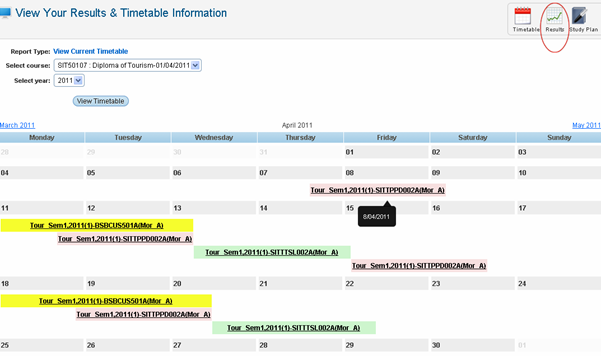
Figure 6.2a

In figure 6.2b, assesment details (results)
is displayed on the right hand side and the subjects for which the assesments
(results) is displayed are marked by blue box in figure 6.2c. Please observe
Figure 6.2c carefully to userstand each fields properly.
| 








