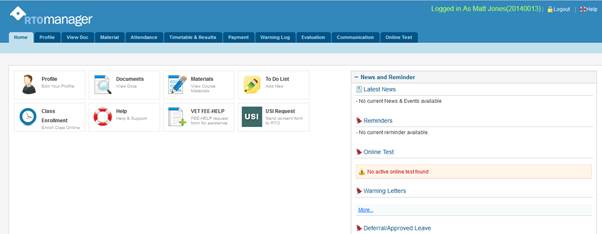
Fig: 2a
Home page is the initial screen
you see after you log in to the system where there are altogether 11 main tabs
(menu) which are: Home, Profile, View Doc, Material, Attendance, Timetable
& Results, Payment, Warning Logs, Evaluation and Communication where Online
Test is optional.sequentially. From here you can navigate to any page by
clicking on any menu as per your role and permissions given to you. The icons
on the left hand side as shown within green box in figure 2a represents their
functionality and is accessible quickly as the user does not have to look for
them inside the menu; they are referred to as the short cut menu.
On the top right hand side of the
Home page as shown in Figure 2a, and above the menus, there are 2 icons named:
Logout  and Help and Help . .
On the middle section of the page are News &
Reminders available. Please note that you can see your login user name at
the top right hand side of the page within the red box.
| 








