To change your password, simply follow the instructions below:
- On the main menu, hover your mouse over Profile main menu and click Change Password as shown in figure 2.2a.
Profile>>change password
Fig: 2.2a
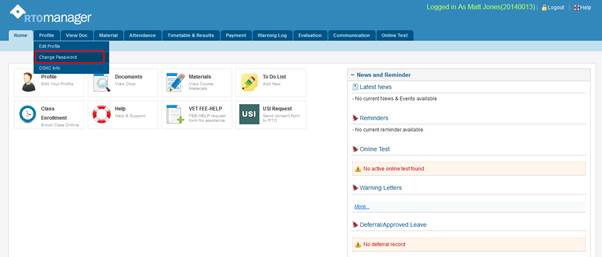
You will go to the change password page as shown in figure below
Fig: 2.2b
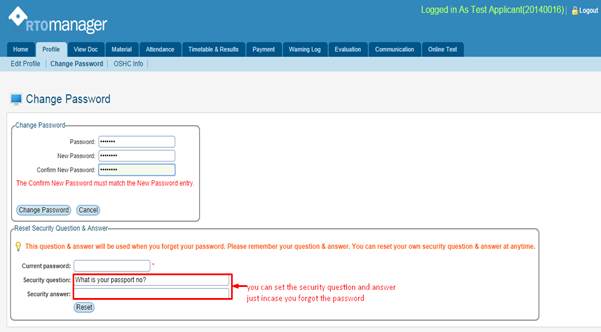
- Enter your old password, new password and confirm your new password as shown in figure 2.2b.
- Finally click  in figure 2.2b. Your password will be changed and you�ll receive a confirmation as shown in figure 2.2c. in figure 2.2b. Your password will be changed and you�ll receive a confirmation as shown in figure 2.2c.
Fig: 2.3c
Once you�re done with the password change, then you will get the message like following:
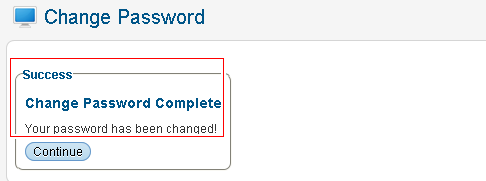
- Click  �to go to the home page. �to go to the home page.
Note: You should keep in mind that new password and confirm new password has to be the same. | 








